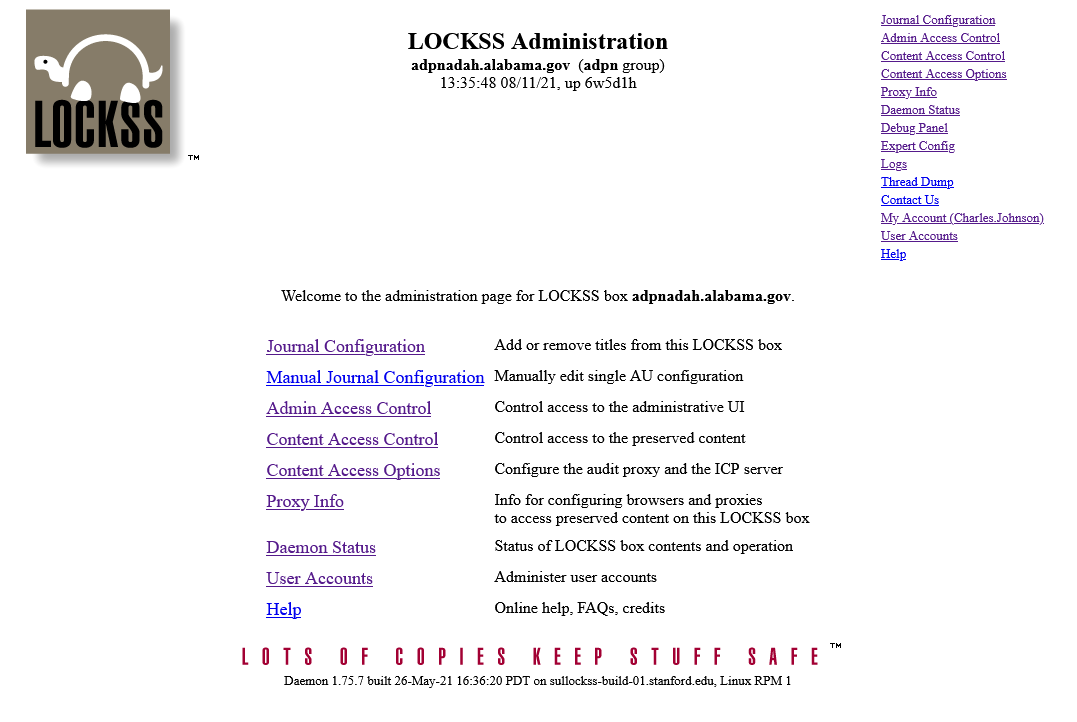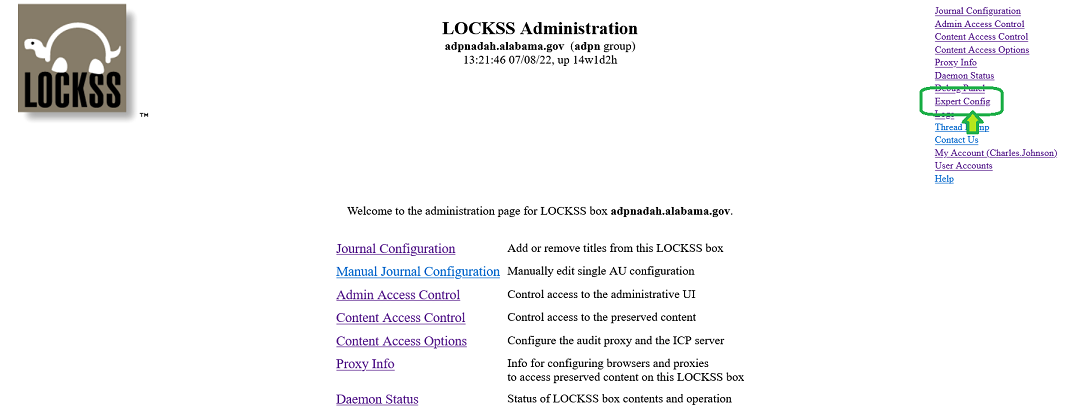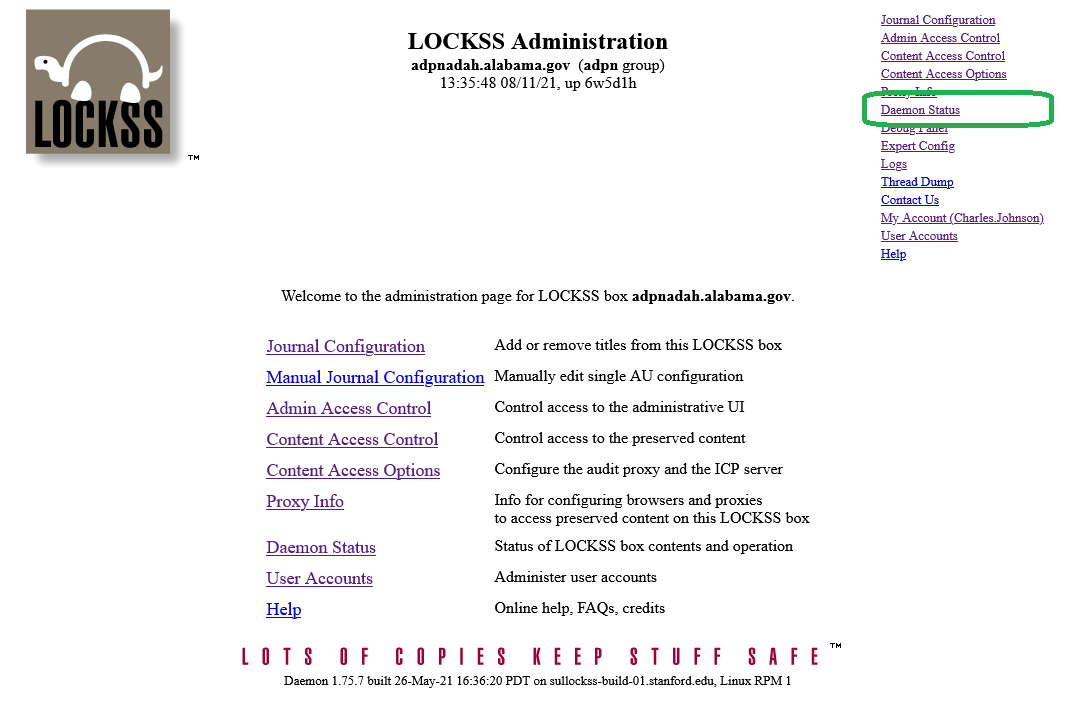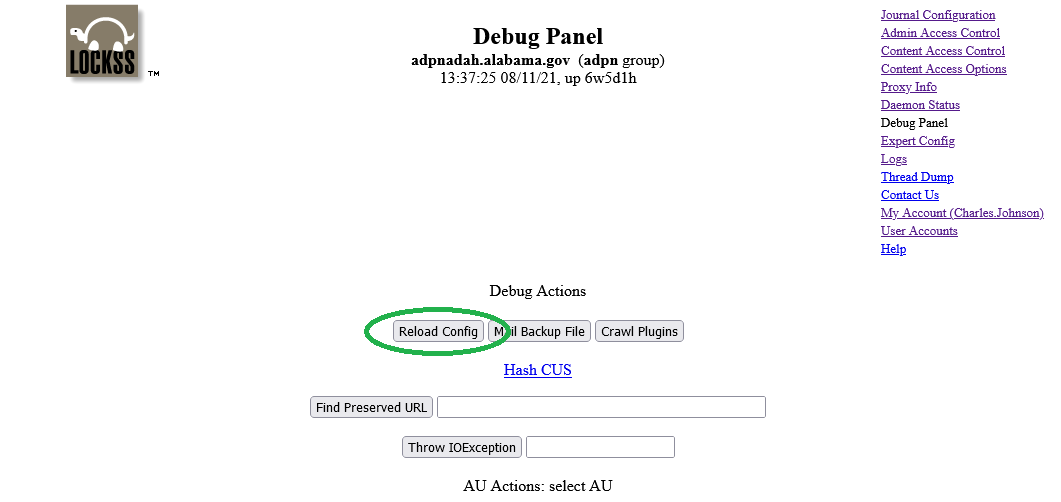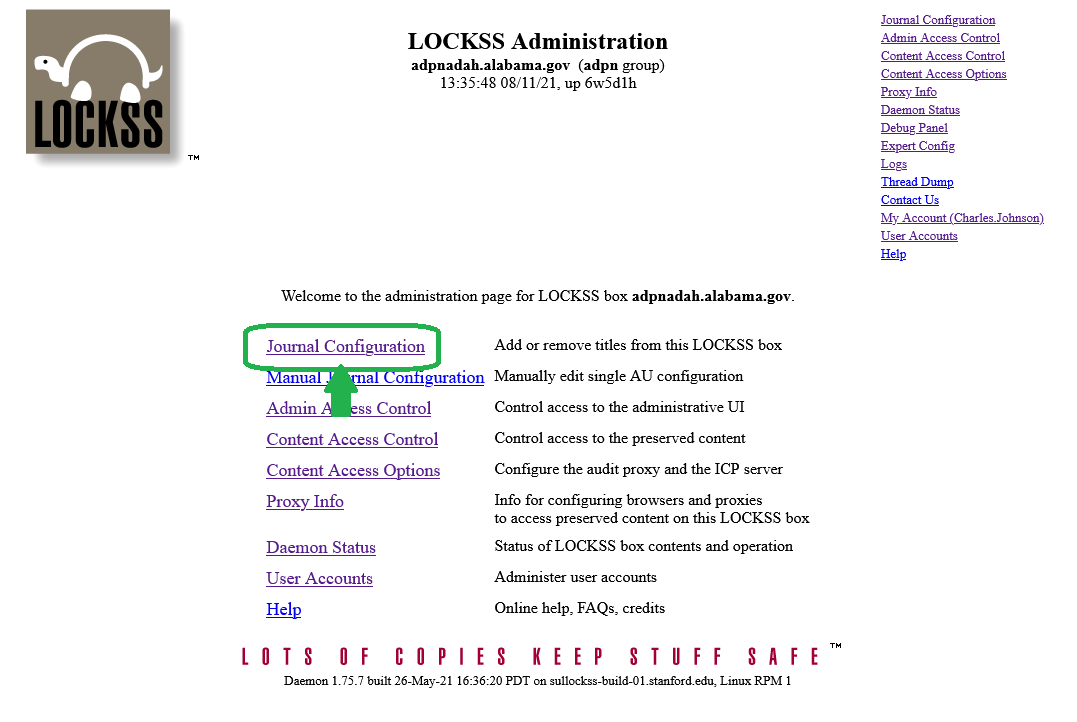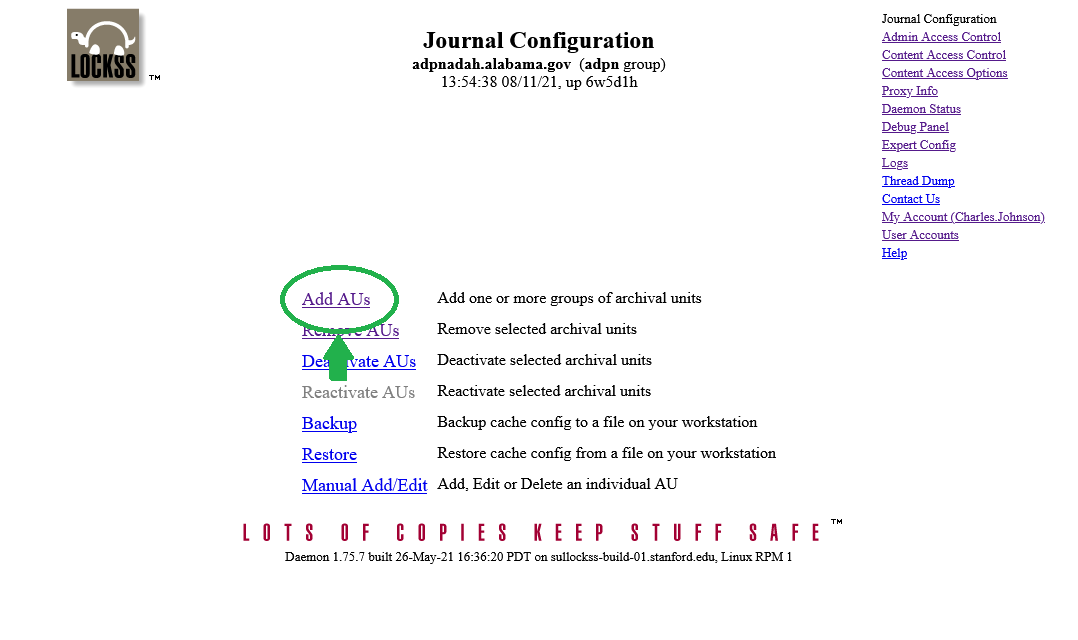Difference between revisions of "HOWTO: Add a new AU to your node for a test crawl"
| Line 13: | Line 13: | ||
{{:Peer Code}} | {{:Peer Code}} | ||
| − | Make sure to note the alphanumeric code for your preservation node. (For example, | + | Make sure to note the alphanumeric code for your preservation node. (For example, <code>ADAH</code> for the sole preservation node of the '''Alabama Department of Archives and History'''.) You'll need it below to prepare your titlesDb URL. |
== 2. Log in to your LOCKSS Administrative Interface == | == 2. Log in to your LOCKSS Administrative Interface == | ||
Revision as of 11:24, 8 July 2022
- This HOWTO document is for Technical Policy Committee members and Preservation Node Managers who have been asked to help with the test crawl for a new Archival Unit (AU) before it is published to the LOCKSS network for preservation.
So, you have been informed that a new Archival Unit (AU) is in the process of being prepared for preservation in ADPNet, and you have been asked to add the AU to your LOCKSS Preservation Node for the purpose of performing a 1st or 2nd test crawl.
Here's how you do that:
1. Pick Your Preservation Node and Get the Peer Code
IF your institution operates more than one Preservation Node on the ADPNet network, you'll only need to pick ONE (1) node for the test crawl. (If you do a lot of test crawls, you might designate one of your LOCKSS nodes as a dedicated test server, which you use whenever there is a test crawl to be performed.)
Every preservation node on the ADPNet network has a short alphanumeric code, which we'll call a Peer Code. The preservation nodes currently on the network are:
| Institution | Institution Code | Peer Code | Domain Name |
|---|---|---|---|
| Alabama Department of Archives and History | adah | ADAH | adpnadah.alabama.gov |
| Auburn University | aub | AUB | |
| Birmingham Public Library | bpl | BPL | |
| Louisiana State University | lsu | LSU | lsu-liblockss-vm.lsu.edu |
| University of Alabama (0) | ua | UAT | |
| University of Alabama (1) | ua | UAT1 | |
| University of North Alabama | una | UNA |
Make sure to note the alphanumeric code for your preservation node. (For example, ADAH for the sole preservation node of the Alabama Department of Archives and History.) You'll need it below to prepare your titlesDb URL.
2. Log in to your LOCKSS Administrative Interface
3. Under Expert Config, reset your titleDbs URL to the test feed URL in order to include unpublished AUs
In order to see candidates for test crawls, which have not yet been published to the entire network, you'll need to temporarily change a setting in the LOCKSS admin interface that sets the URL for your LOCKSS daemon's titleDbs XML source.
- **You'll need: the Peer Code for your Preservation Node.**