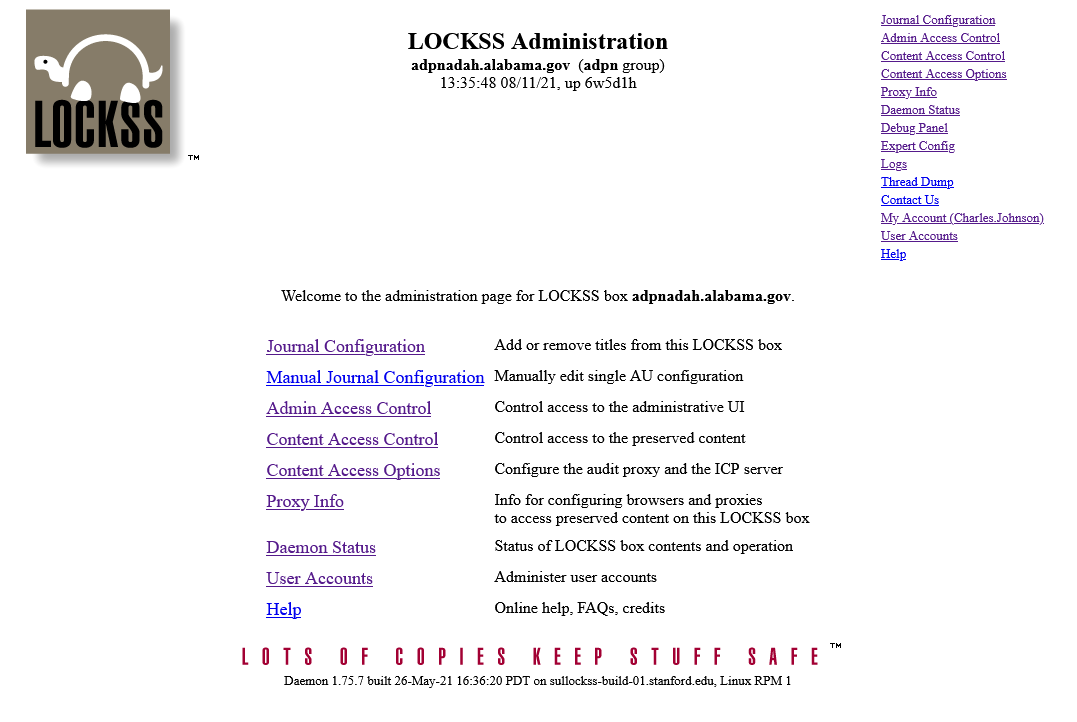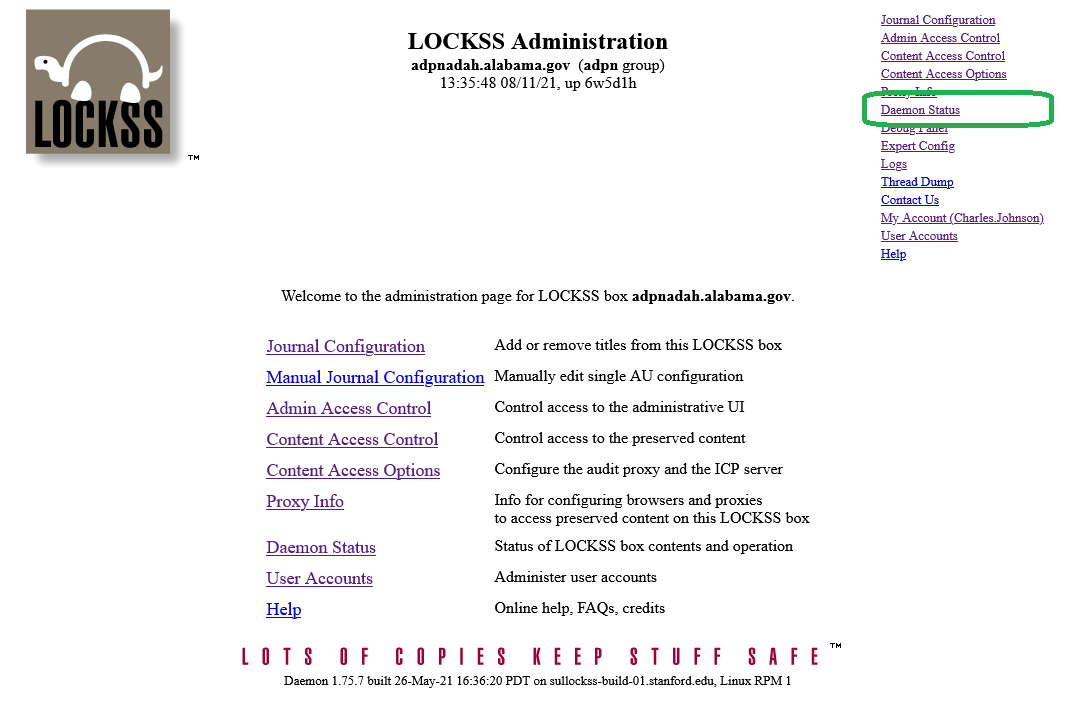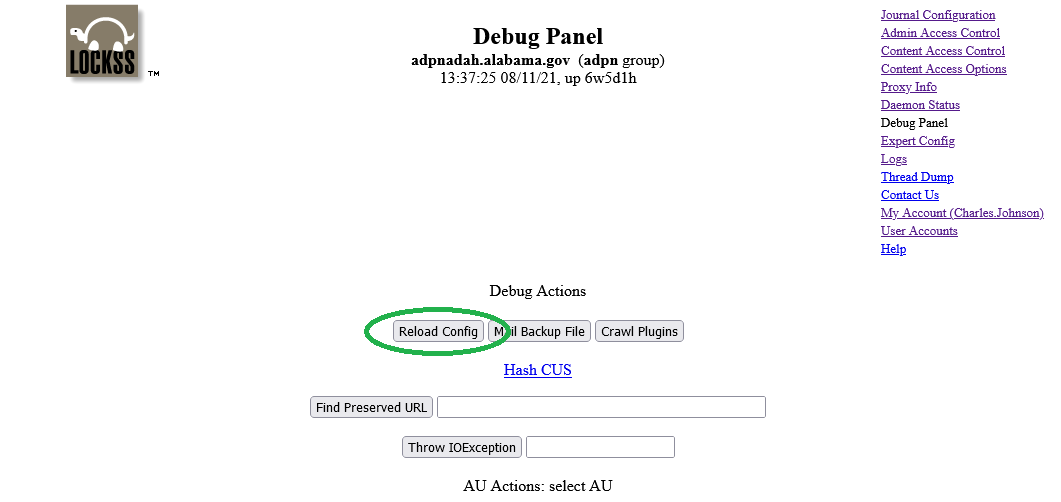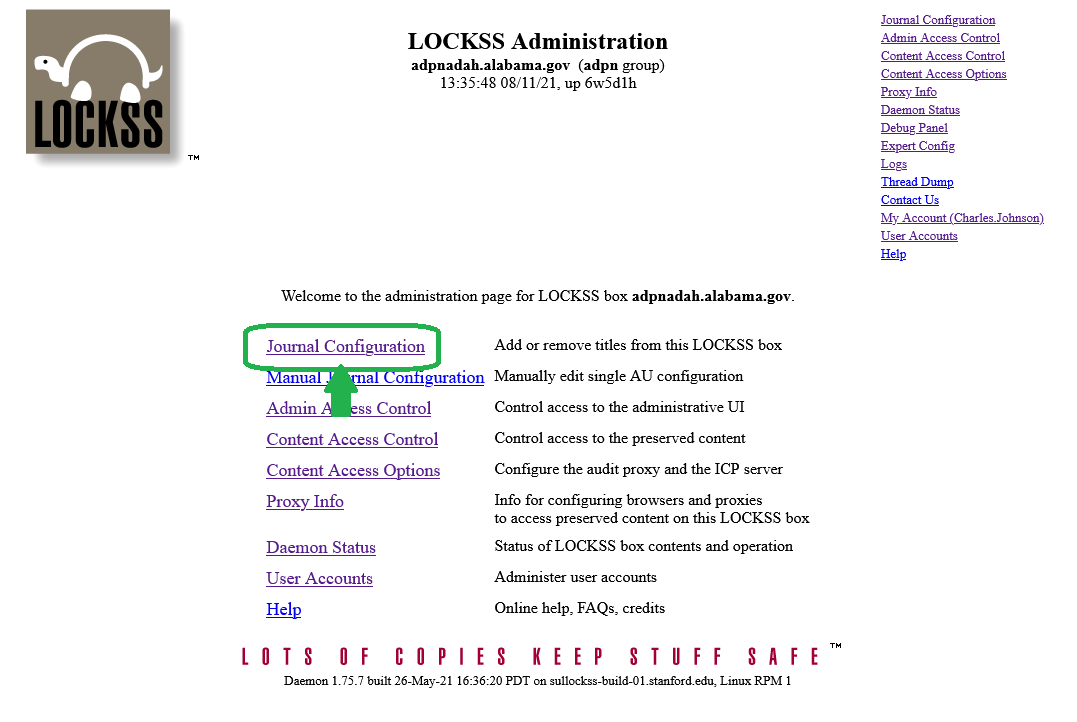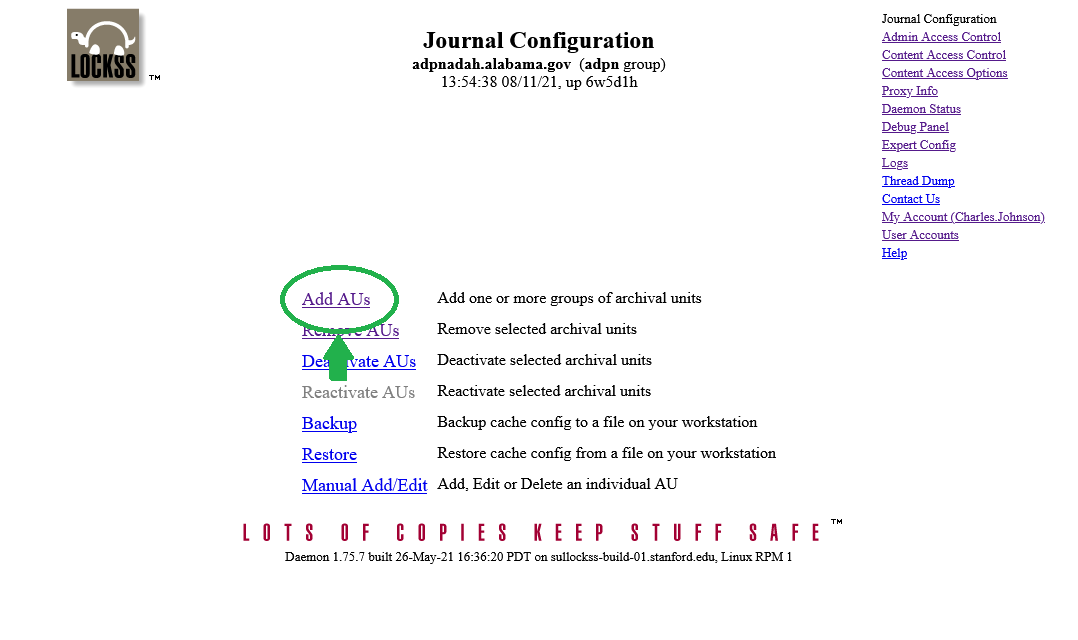Difference between revisions of "HOWTO: Add a new AU to your node for preservation"
Jump to navigation
Jump to search
(use ordered list) |
|||
| Line 5: | Line 5: | ||
Here's how you do that: | Here's how you do that: | ||
| − | + | == 1. Log in to your LOCKSS Administrative Interface == | |
| − | + | ||
| − | + | [[File:Screenshot_2021-08-11_at_10-47-45_LOCKSS_LOCKSS_Administration.png]] | |
| − | + | ||
| − | + | == 2. Refresh your AU titles feed using '''Debug Panel''' > '''Reload Config''' == | |
| + | |||
| + | [[File:Screenshot-20210811-104745-LOCKSS-LOCKSS-Administration-Daemon-Status-Selected.png]] | ||
| + | |||
| + | [[File:Screenshot-20210811-104929-LOCKSS-Debug-Panel-Selected-Reload-Config.png]] | ||
| + | |||
| + | == 3. Find the new AU under '''Journal Configuration''' > '''Add AUs''' == | ||
| + | |||
| + | [[File:Screenshot-20210811-104745-LOCKSS-LOCKSS-Administration-Selected-Journal-Configuration.png]] | ||
| + | |||
| + | [[File:Screenshot-20210811-110933-LOCKSS-Journal-Configuration-Selected-Add-AUs.png]] | ||
| + | |||
| + | == 4. Select the institution using "Select AUs" == | ||
| + | == 5. Select the new AU and mash "Add Selected AUs" == | ||
Latest revision as of 11:13, 11 August 2021
- This HOWTO document is for Preservation Node Managers who have been asked to add an Archival Unit (AU) to their LOCKSS node for preservation.
So, you have been informed that a new Archival Unit (AU) is ready for preservation in ADPNet, and you have been asked to add the AU to your LOCKSS Preservation Node.
Here's how you do that: