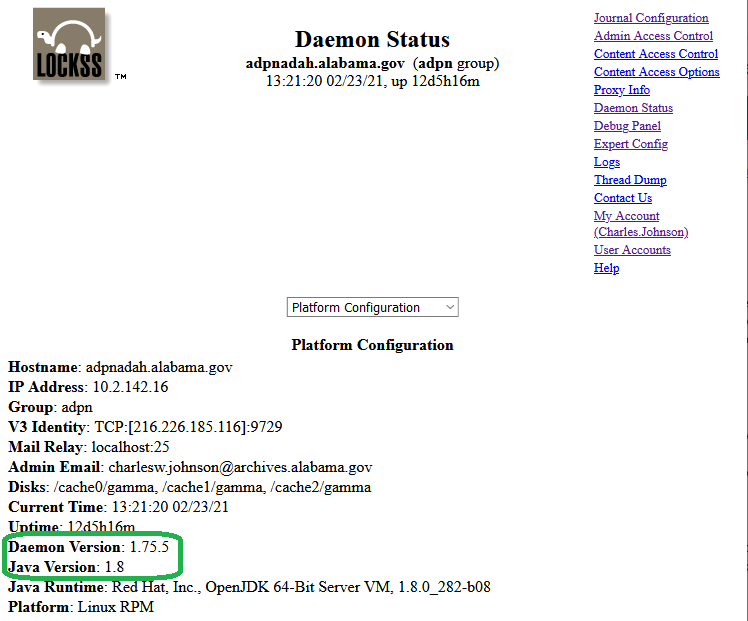Difference between revisions of "HOWTO: Check the version of Java running on your preservation node"
| Line 33: | Line 33: | ||
http://'''[HOSTNAME]''':8081/DaemonStatus?table=PlatformStatus | http://'''[HOSTNAME]''':8081/DaemonStatus?table=PlatformStatus | ||
| + | |||
| + | The results should look something like this: | ||
| + | |||
| + | [[File:Lockss-Daemon-Status-Java-Version-20200223.png]] | ||
'''''If you find out that you need to upgrade to Java 8,''' see [[HOWTO: Upgrade the version of Java running on your preservation node]].'' | '''''If you find out that you need to upgrade to Java 8,''' see [[HOWTO: Upgrade the version of Java running on your preservation node]].'' | ||
Revision as of 10:05, 1 March 2021
The LOCKSS Development Team released a new version of the LOCKSS daemon on 3 February 2021 (version 1.75.5). One of the changes to the software is that new versions of LOCKSS no longer support Java 7. All machines getting updated versions of LOCKSS will need to have Java 8 or later installed, or else LOCKSS will not start.
If you run an ADPNet Preservation Node, and you are not sure what version of Java your machine currently has installed, here is a check-list for how to check that.
Use SSH Command Line to Check
- If you are able to SSH into your LOCKSS box, you can run
java -versionto see what it says.
- This is described in lockss.github.io: Upgrading Java:
1. Check the currently installed Java version:
java -versionIf the output indicates a version number beginning with 1.8, Java 8 is already installed, no further action is needed. Example:
openjdk version "1.8.0_265" OpenJDK Runtime Environment (build 1.8.0_265-b01) OpenJDK 64-Bit Server VM (build 25.265-b01, mixed mode)If the output indicates a version number beginning with 1.7, Java 7 needs to be uninstalled and Java 8 installed. Example:
java version "1.7.0_221" OpenJDK Runtime Environment (rhel-2.6.18.0.el7_6-x86_64 u221-b02) OpenJDK 64-Bit Server VM (build 24.221-b02, mixed mode)
If you find out that you need to upgrade to Java 8, see HOWTO: Upgrade the version of Java running on your preservation node.
Use Web Interface to Check
- If you are not able to SSH into a LOCKSS box, but you can access the LOCKSS management web interface, then you can get a report from the web interface using this URL (replace [HOSTNAME] with the domain name for your LOCKSS box):
http://[HOSTNAME]:8081/DaemonStatus?table=PlatformStatus
The results should look something like this:
If you find out that you need to upgrade to Java 8, see HOWTO: Upgrade the version of Java running on your preservation node.